words Al Woods
Each computer is built differently, even if they share most of the necessary parts. Your gadget pals can help you understand the upkeep and the operations of your laptop in general, but we’re here today to discuss a few tips to get you to check if your laptop is indeed overheating.
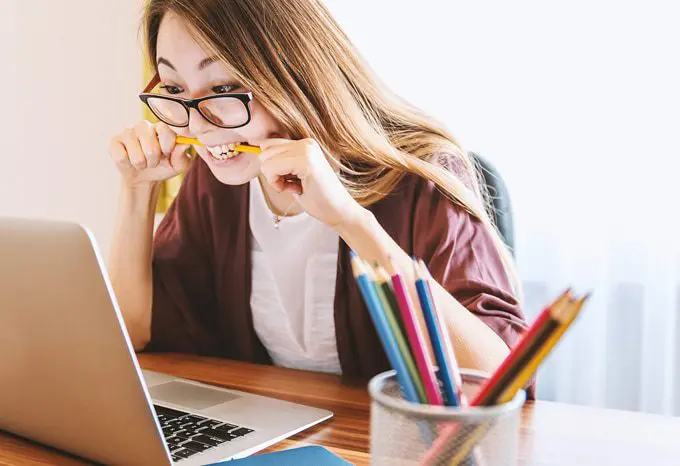
Too Much Heat, Not Enough Chill
Overheating laptops usually suffer not only from heat production but also from inadequate cooling solutions. Machines heat up as they work, so there is an even greater responsibility to ensure that they are properly cooled down to keep them working at their best.
An overheating laptop will most likely face bigger problems such as:
- Overworked computer memory
- Reduced battery life
- Cluttered workspace
- Slower processing
- Burnt out and unusable components
In order to avoid these, there are a few basic measures you can check, so you’ll know if your laptop is indeed overheating.
1. Listen Closely to Your Fans
Though each laptop is designed differently, you usually already have the ear to know when your laptop’s fans are at full speed or when they’re running at a minimum.
The first thing you can check to know that your laptop is indeed overheating is when your fans go full-on maximum. Additionally, this becomes a red flag when they’re more commonly at this speed for longer durations.
When your built-in fans are at maximum, this is the most palpable indicator that your laptop is currently in a threshold of work and is therefore heating up more than it does to work on cooling itself down.

2. Take Time to Pay Attention to Speed
Like an overworked employee, your laptop’s operating speed can get sluggish when it is also taxed.
As you’ve been using your laptop for quite some time, you can notice how fast it used to be versus how slow it has become. This is also an indicator that it might be overworked already and might need some intervention.
A slowed operating system doesn’t just indicate overworked storage, but the physical evidence also appears through heat production. Usually, an overheated laptop will be a slower one.
3. Install an Internal Thermometer
A technical check can give you a more accurate answer to the temperature of your laptop. By installing a third-party temperature monitoring app, you can see just how much heat each part of your laptop is producing.
This enables you to check which specific part of your computer is being overworked, and the apps that are available also cater to both PC and Mac users.
This is pretty helpful in terms of thoroughly checking the specs of your laptop. It also records the airflow and temperature of any external hard drives installed, along with your graphics card.
Third-party monitoring apps also have a recording function that will show you the possible maximum temperature a specific part should only have for it to be considered healthily running. This is probably your laptop’s physical exam on a micro-scale.
4. Organize and Declutter Browser Tabs
You use a laptop not just so you can work wherever possible but also primarily because you need the Internet. And so, it is a given then that you have a browser installed.
Though it might not seem to be software that takes up a lot of work compared to your audiovisual editing software and office programs, browsers work up your laptop, especially when you keep too many tabs running.
There are those of us who like working with the clutter and might find this a bit challenging, but in the long run, if you start noticing that the more tabs you keep open, the slower your laptop is working, then you know that this is a cause for concern.
Some of you might think that the easiest solution is simply to close the tab once done. However, there are others who might need to keep them within reach for work, so a bit of organizing and decluttering might just be the next solution.
There are apps for specific browsers that can aid in managing your tabs without you having to lose them at all. Some of these apps will keep tabs open but on a “sleep” or “hibernate” function in one click so that it will help in cooling down your laptop faster.
The most obvious meter to knowing if your laptop is overheating will go back to just how much you’ve known it:
- Does it feel hotter, faster than it used to be?
- Is it making more sound?
- Is it working much slower now than before?
- What have you been working on that has changed its performance?
These are just some of the questions that you’ll be reviewing as you also work on the previously mentioned self-check items above. The only next step for you to take is to learn to address this problem and ensure a healthier laptop with a longer lifespan.




