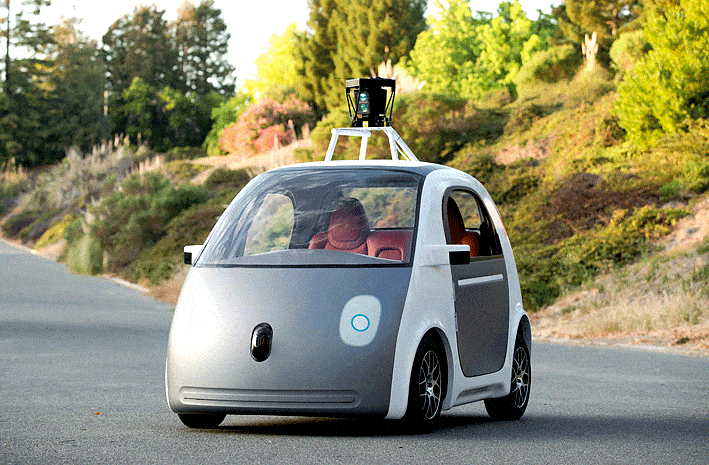words Alexa Wang

If you’re a Roku user, then you know that there are so many things to do with this device. From watching Disney Plus on Roku to playing games on the screen, it’s difficult not to find something entertaining. In this blog post, we will provide 7 tips and tricks for using your Roku device more effectively!
Turning Your Phone into Roku Remote:
It’s a little-known fact that you can turn your phone into a Roku remote. More specifically, there’s a website you can visit to find a lot of apps that can convert your existing Android or iPhone to a Roku remote. If you want to do the process without the need for an app, there are simple steps to get it done.
1) Enable developer mode on your Roku device by pressing the remote’s home button twice and using the left and right buttons to navigate until you get to Settings > System > Developer > Toggle ON 2) Unplug Roku from TV 3) Plug your phone into the TV with a lightning cable 4) Navigate back to Settings > System > Developer > Toggle ON 5) Head over to My
Voice Remote Feature:
The voice remote function on the Roku is a microphone that can help you give commands to your Roku streaming player. The voice remote feature allows you to navigate the device without needing to point it at the TV. For example, if you want to go back a few minutes, you don’t need to scroll through all of your recording options and then select the part that you want. If you have a voice remote, just say “pause” or “rewind” and the device will respond accordingly.
You can do that by pressing and holding the microphone button or the magnifying glass as you speak.
The enhanced voice remote offers all these fun new features:
- Voice input – commands you can say out loud for quick access
- Saves words so you don’t have to spell them out every time
- Automatically suggest movies
- Connects to external speakers
- Search by name or genre
Voice Leveling Feature:
The Voice leveling feature of the Roku device is one of its most outstanding features. The voice leveling feature of Roku allows for better controlling of your volume by having your TV or AV receiver adjust the volume on your device to match the loudness level of what you are watching. This makes it easier to control the sound coming out of your speakers without interference from external sounds or other ambient noises that may be present in your location.
You can activate this feature on your Roku remote by pressing and holding down the Voice button, so it says “VOICE LEVELING ON.” Then you have to press the volume up button on the left-hand side of the remote so it matches with what you are watching or listening to. You can also activate
Moving the Channel from Roku Home Screen:
You can move your favorite channels like Netflix in your preferred order on the home screen.
To move the channel on the Roku home screen, either highlight the channel with your cursor or use the voice search function. You can also use their device’s remote control. It is not recommended that you use this to access channels that are streaming live events because it may impact other devices in your household.
Guest Mode feature on Roku:
Roku has a guest mode option, which you can activate to share your account with friends and family members. Guest mode allows you to enter your PIN quickly so they can stream their content. It also lets the guest bypass the need to link their device with your phone. It’s easy to activate, just follow these simple steps:
- Slick your finger across the right side of the screen to bring up the “Apps” menu.
- Look for “Settings” and click it.
- Click “Guest Mode.”
- Follow the prompts to finish setting up this feature.
Instant Replay Feature:
It is a feature that you can turn on or off depending on your preference. You can do that by going to the Settings > Accessibility > Captions Mode > Replay.
By enabling this feature, you can get the captions displayed as soon as you press the instant replay button.
Roku Private Listening Feature:
Roku private listening is a convenient way to listen to your favorite content with the sound only coming through your headphones.
You can use it when others are sleeping or if others in the room would prefer silence. You can use it when there might not be a phone signal, so they can still watch TV from another location from an iPhone or Android phone using the mobile app.
All you need to do is connect your headphones to the headphone jack slot.
Conclusion:
The Roku device is a powerful streaming media player that has transformed the way people watch movies and tv shows. Starting with an idea in 2006, the company now offers more than 600 channels of content for your viewing pleasure. However, there are many tips and tricks that users are not aware of. We tried to cover a few of them and hope it enhances your streaming experience.