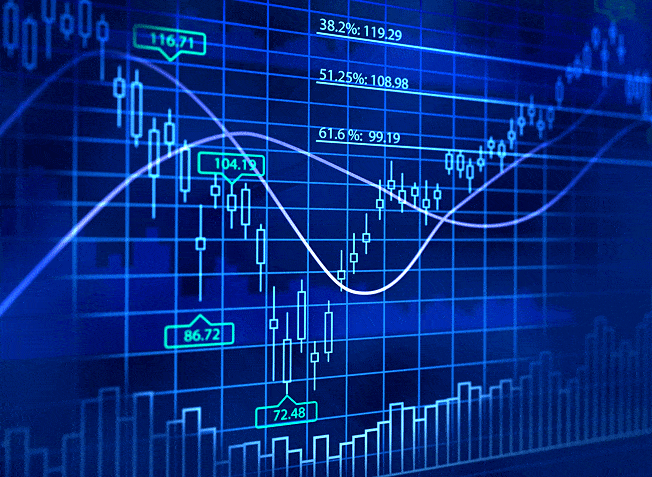words Al Woods
Your Android phone is capable of much more than you might expect. While the basics, like calling, texting, and web browsing, are front and center, your device has some secret tricks up its sleeve. With the right taps and swipes, you can unlock a trove of Android hidden features on your phone. Spynger app will give you access to features not found in a standard phone.
Useful Tools Built Right In
- One handy hidden feature is the built-in level. You can access this by opening the Google app and selecting the compass icon. Once in compass mode, simply tap the dots in the bottom right corner to enable the level overlay. This comes in handy any time you need to hang a picture or shelf perfectly straight.
- Your Android’s quick settings pull-down menu gives you fast access to basic functions like Wi-Fi, Bluetooth, and flashlight. But if you press and hold certain icons, you’ll uncover additional options. Try this on the brightness and Bluetooth icons to customize those settings further.
- Secret things your android phone can do are much more than play music and videos. It can actually function as a capable text and photo scanner with Google Drive. Open the Drive app, select the plus button, and choose scan. You can scan documents, receipts, notes, business cards, and more into PDFs on your device.
- If you need to digitally sign a document on your phone, open the Files app, find the document, tap the 3-dot menu, and select Sign document. You can then sign with your finger or an S Pen.
- Your notifications shade doesn’t just show notifications – it also has a built-in media player. Just swipe down twice to access the media controls for easy music and video playback management.
Security and Privacy Tricks
- For Android hidden tricks that help protect your privacy, go to your App info screen. Here, you can control which apps have access to your microphone, camera, contacts, location, and more. Disable any unnecessary app permissions for greater security.
- Speaking of privacy, Android allows you to password-protect and hide specific apps from view. Just long press an app icon, tap the “i” icon and toggle on App lock and Hide app. Set a password or fingerprint to access that app again.
- Your Android phone can do more than record phone calls—it can actually screen them for you. From the Phone app dialer, tap the 3-dot menu and Settings > Call Screen to enable Google Assistant to answer and screen calls. This weeds out spam and robocalls, so you only deal with real people, it is not magic, they are called hidden features of Android.
- You can securely lock down your entire phone quickly by enabling lockdown mode. Just press and hold the power button, then tap Lockdown. This disables biometric unlocking until you manually enter your PIN, pattern, or password again.
- For an additional layer of security on your Android device, consider utilizing a VPN apk. A Virtual Private Network (VPN) enhances your online privacy by encrypting your internet connection and masking your IP address, making it more challenging for unauthorized parties to access your data. Always choose reputable and trusted VPN apk solutions to ensure your online activities remain secure and private.
Customization Options Galore
- With Android, you’re not limited to the default apps. You can customize your experience with third-party apps like Phonsee for Android, which lets you monitor everything that is going on, including someone’s geolocation, phone calls, emails, social media, and more. Search for this app and make sure your loved ones are safe wherever they are.
- Don’t like the home screen layout? Android allows you to customize widget placement, remove app icons from the home screen, add extra pages, adjust icon sizing, and more. Long press any empty area and tap Home settings to start customizing.
- If you want to get really creative, use Bixby Routines (found in Settings, yes, you can find Android hidden features right in the Settings section of your phone!) to automate custom actions when you plug in headphones, open certain apps, get home, and more. You can make your phone do almost anything with the right routine.
- Don’t forget your lock screen! Apply custom clocks, fun wallpapers, album art, stylized text colors, and widgets like a calendar or music player. Long press the lock screen and tap the Lock screen settings to make it yours.
Even More Hidden Functions
- Your Android’s Wi-Fi settings include Wi-Fi Direct, which allows devices to connect directly without an internet network. Great for file transfers between friends and colleagues. It is one of the most popular secret things your Android phone can do.
- You can access a built-in magnifying glass by triple-tapping the screen. Enable this in Settings > Accessibility > Magnification.
- Have trouble typing on a touchscreen? Enable handwriting mode for easier text input. Find it in Settings > System > Languages & input > On-screen keyboard.
- Want to play the same song on multiple phones simultaneously? Use the Media Output option in Quick Settings to pair with other devices that support this feature.
Conclusion
With a dash of curiosity and willingness to explore, you can unlock Android hidden tricks and capabilities you never knew your Android phone had. So go discover new possibilities and make your smartphone experience even more personalized and powerful.