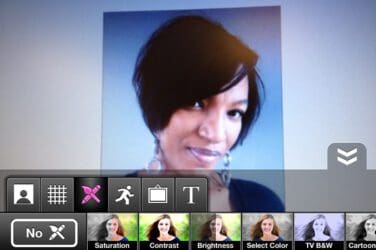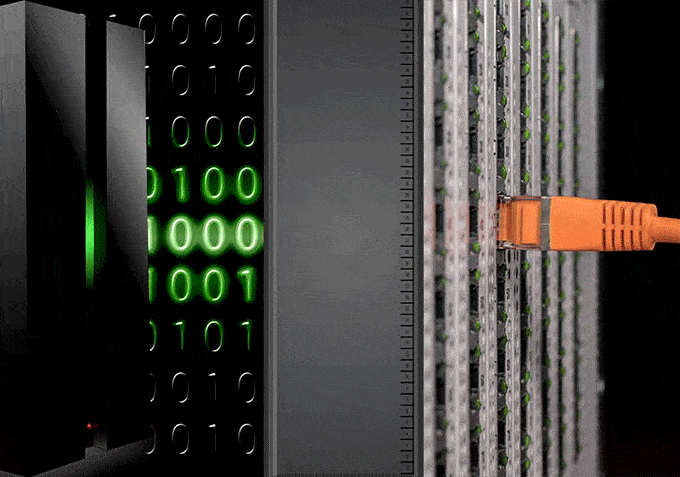words Al Woods
When it comes to needing help with their devices, the thing iPhone users struggle with most is how to screen record. This is according to new research by telecommunications experts, Area Code, who analysed Google search data to find out the top 10 iPhone queries.
“How to screen record on iPhone” receives the most amount of searches, with an average of 22,200people asking this question each month.
In second place is “How to reset iPhone”, which receives 18,100 average monthly searches, followed by “How to back up iPhone”, with 14,800 searches in an average month.

“How to restart iPhone” and “How to turn off iPhone 12” take fourth and fifth place, receiving around 12,100 searches each, while “How to clear cache on iPhone”, “How to transfer data from iPhone to iPhone”, and “How to turn off iPhone 11” come sixth, seventh and eighth, with 9,900people googling each of these questions in an average month.
“How to scan on iPhone” and “How to unlock iPhone” are each asked around 8,100 times a month, putting them in ninth and tenth place in the study.
What are the top 10 iPhone queries?
| Rank | Search Term | Average Monthly Searches |
| 1 | How to screen record on iPhone | 22,000 |
| 2 | How to reset iPhone | 18,100 |
| 3 | How to backup iPhone | 14,800 |
| 4 | How to restart iPhone | 12,200 |
| 5 | How to turn off iPhone 12 | 12,200 |
| 6 | How to clear cache on iPhone | 9,900 |
| 7 | How to transfer data from iPhone to iPhone | 9,900 |
| 8 | How to turn off iPhone 11 | 9,900 |
| 9 | How to scan on iPhone | 8,100 |
| 10 | How to unlock iPhone | 8,100 |
Answers to the top 10 iPhone queries
1. How to screen record on iPhone
To screen record on an iPhone, you need first to make sure this function is enabled by going to Settings, then Control Centre and tapping the ‘Add’ button next to ‘Screen Recording’.
Then, open the Control Centre on your iPhone by swiping either up or down, depending on what model you have. Tap on the circular ‘Record’ button at the bottom, wait for the three-second countdown and exit the Control Centre to record your iPhone’s screen.
To stop recording, open the Control Centre again and tap the ‘Record’ button. Alternatively, you can tap the red status bar at the top of your device’s screen and select ‘Stop’.
You can view your screen recording in the Photos app.
2. How to reset iPhone
To restore your iPhone to its factory settings, go to the Settings app, then General, then Reset. Tap ‘Erase All Content and Settings’, and you will be prompted to enter your passcode. You will then be asked to confirm whether you want to erase everything.
If you are sure, tap ‘Erase’. Just make sure you’ve backed up your iPhone so that you can restore your data later.
3. How to back up iPhone
To back up your iPhone to iCloud, open the Settings app and tap on your name and Apple ID at the top. Next, tap ‘iCloud’, then scroll down and select ‘iCloud Backup’. Tap ‘Back Up Now’ to immediately back up your iPhone data to iCloud.
4. How to restart iPhone
The way in which you restart your iPhone will vary depending on the device you have:
- To restart an iPhone X, 11, 12 or 13—Press and hold either the up or down part of the volume button and the side button simultaneously until the ‘Slide to power off’ slider appears. Then drag the slider across and wait for your device to turn off. Turn your iPhone back on by pressing and holding the button on the right-hand side of your device until you see the Apple logo.
- To restart an iPhone SE (2nd or 3rd generation), 6, 7 or 8—Press and hold the side button until the ‘Slide to power off’ slider appears. Then drag the slider across and wait for your device to turn off. Turn your iPhone back on by pressing and holding the side button until you see the Apple logo.
- To restart an iPhone SE (1st generation), 5 or earlier—Press and hold the top button until the ‘Slide to power off’ slider appears. Then drag the slider across and wait for your device to turn off. Turn your iPhone back on by pressing and holding the top button until you see the Apple logo
5. How to turn off iPhone 12
You can turn off an iPhone 12 by either following the instructions in the answer above or by going into the Settings app, then General and scrolling down to the bottom. Tap ‘Shut Down’ to turn off your phone.
6. How to clear cache on iPhone
You can clear the cache on your iPhone by opening the Settings app, scrolling down and tapping on ‘Safari’ and then tapping on ‘Clear History and Website Data’.
You will be warned that clearing your cache will remove history, cookies and other browsing data, and if you’re OK with that, tap ‘ClearHistory and Data’.
7. How to transfer data from iPhone to iPhone
The easiest way to transfer data your data from an old iPhone to a new one is to use ‘Quick Start’. To do this, switch on your new iPhone and put your old one close by. Follow the instructions to set up your new device.
During this process, you will be asked how you wish to transfer your data. You can either download from iCloud and start using your new device straight away (as your apps and data will be downloaded in the background) or transfer directly from your old iPhone, in which case you’ll need to wait for the transfer to finish on both devices before using them.
8. How to turn off iPhone 11
An iPhone 11 can be turned off in the same ways as an iPhone 12. As per the answers to questions four and five, you can turn off your iPhone 11 by either pressing the buttons on the side of the device and dragging the slider across or tapping ‘Shut Down’ in the Settings app.
9. How to scan on iPhone
You can scan documents on an iPhone using the Notes app. Open Notes and either select an existing note or create a new one. Then tap the ‘Camera’ button, followed by ‘Scan Documents’.
Place the document you want to scan in view of the camera, and if your iPhone is in Auto mode, your document will be automatically scanned. Otherwise, tap the‘Shutter’ button or one of your iPhone’s volume buttons. You will then be able to drag the corners of the scan to fit the page before tapping ‘Keep Scan’.
You can either choose to save this scan on its own or add extra scans to the document.
10. How to unlock iPhone
Your network provider can unlock your iPhone if you want to use your device with a different network. Note that it can take a few days for your unlock request to be completed.